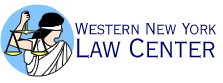Can I keep the time records required by the Legal Services Corporation using TIME?
Yes. For most advocates, keeping time on cases, matters and supporting activities is
the single most important function of TIME.
How do I keep time on my cases?
From your personal case list, highlight the case for which you want to make an entry
and click Time Slip. Fill out the time slip by entering the amount of time (it
defaults to 15 minutes), and selecting the activity from the pop open window and filling
it out. Where appropriate, add comments.
If you need to enter a time slip for a case that is not on your personal case list,
bring up the case and click Time Slip. To look up a case by the client’s name,
click Find Name on the tool bar and enter the client’s name or Social Security
number. Or if you have the case number, click Find Case and enter the case number.
How do I keep time on supporting activities?
First you will need to create a new case that is not a client case. From your personal
case list, select Create Time Case. Give the case a name. For example, you could
simply name the case "Supporting Activities." Fill in the rest of the screen.
For Type, select "Supporting Activity." A supporting activity probably will not
have an LSC problem.
Click Save, and a case called "Supporting Activities" will now appear
on your personal case list. You can now create time entries for it.
How do I keep time on matters?
Use the same procedure described above. You can use the name "Matter" or use
a more specific name if you wanted to keep time on a specific project. For example, if you
were going to do consumer training and wanted to know the time you spent on the training,
create a case called "Consumer Training."
For Type, select "Matter." Click Save and the matter will now appear
on your personal case list and you can create time entries for it.
How do I close a timekeeping case?
From your personal case list, highlight the case and click Retrieve Case. Close
the case and remove it from your personal case list.
Can I find out how much total time I have put in on a case?
Yes. From your personal case list, highlight the case and click Show Activity.
If you want a written report, from your personal case list, highlight the case and click Activity
Report.
Can I scan the time slips I have entered for a case?
Yes. From your personal case list, highlight the case and click Show Activity.
How do I know what time slips I have created for the day?
Select Daily Log from the Tool Bar.
How do I know the total time of the time slips I have entered for the day?
The running total is always displayed under the tool bar as Time logged today.
It is also displayed on the Daily Log. For the time slips for a different day,
simply change the date on the Daily Log screen.
Can I change a time slip, for example to add more time to it?
Yes. From your daily log, highlight the time slip and click Edit Time Slip. The
time slip will come up.
You can also edit time slips for a case by retrieving the case from TIME. Click the Time
tab. Highlight the time slip and click Edit Timeslip.
Will TIME remind me to complete time slips?
When you log out of TIME, it will total the time slips you have entered for the day and
display the total on the screen and ask if the total is correct. If the total is not
correct, click no and enter the time slips you need to enter.
Can I change the default from 15 minutes to 5 minutes?
Yes. Retrieve the client’s file. Click the CSR tab. Click the box next to 5
minute increments.